 The news has been abuzz lately with net neutrality issues and realizations that companies like Verizon and Comcast are secretly, but intentionally throttling services like YouTube and Netflix. So how does the average home user check their Netflix network speeds and potentially speed them up if they are too slow? Here are a few things that I tried. The results were not quite what I expected.
The news has been abuzz lately with net neutrality issues and realizations that companies like Verizon and Comcast are secretly, but intentionally throttling services like YouTube and Netflix. So how does the average home user check their Netflix network speeds and potentially speed them up if they are too slow? Here are a few things that I tried. The results were not quite what I expected.
Getting a Baseline read on Netflix Streaming
Open this 11-minute Test Video on Netflix in IE11 (yes, Internet Explorer — You can use Chrome or Firefox, but some of the screens below may look different or lack some information…) Anyway, this movie is just a test video of some random guy, presumably an employee of Netflix at the Netflix corporate HQ in California. The important thing about this video that makes it different from all other videos on Netflix is that it shows you the current bitrate and resolution that you are receiving. The current range is as follows:
320x240 @ 235 kbps (very poor quality) 384x288 @ 375 kbps 512x384 @ 560 kbps (VHS-ish quality) 512x384 @ 750 kbps 640x480 @ 1050 kbps (analog TV quality) 720x480 @ 1750 kbps (DVD-ish quality) -------------------------------------- 1280x720 @ 2350 kbps (720p LQ) 1280x720 @ 3000 kbps (720p HQ) 1920x1080 @ 3850 kbps (1080p LQ) 1920x1080 @ 4300 kbps (1080p MQ) 1920x1080 @ 5800 kbps (1080p HQ)
(The top half of the list is “sub-HD” quality, while the bottom half is considered HD. Although, it seems the Netflix considers 720×480 @ 1750 high-quality enough to be considered HD, even though it technically is not; 720p is the minimum.)
When you start watching, the video will likely be as low as 235 kbps. It seems that Netflix starts every video stream at this low bitrate just to get the video going and then increases the bitrate as the video progresses. This is okay as typically the first 30 seconds of any video is just the opening credits to the TV show or movie and not many people care about this.
If the video rate stops increasing, then we have a baseline. For me, it seemed to stop at 1750 kbps. In the evenings and/or weekends (when everyone is watching Netflix) it sometimes drops back to 750kbps. But by and large, it was pretty consistently at 1750kbps.
As shown in the chart above, 1750 kbps is a somewhat average video quality. It’s probably closest to DVD quality, but it certainly is not HD quality. How do we get there from here?
Take a closer look at the network stats
When running Netflix in your browser, you can press the following keyboard sequence:
Ctrl + Alt + Shift + D
This will bring up a translucent screen of A/V statistics of the current video stream. Specifically, focus on the two parameters:
Playing bitrate (a/v): 96 / 235 ( res: 320x240 Buffering bitrate (a/v): 96 / 750
What this means in that the current video stream is playing at 235 kbps @ 320×240, but it is attempting to buffer a higher bitrate stream of 750 kbps (which is 512×384.) If it succeeds, eventually the “playing” bitrate will be 750. (The 96 is the audio bitrate in kbps.)
If the “buffering” bitrate drops, then either there is network congestion or the Netflix servers are too overburdened to serve this data to you at the current rate. If the “buffering” bitrate rises again, then Netflix has determined that it can successfully serve you a higher bitrate and is attempting to buffer a higher bitrate stream. And if there is no change between “playing” and “buffering”, well, then Netflix has determined that current bitrate is “optimal” given the current load on their servers and network conditions.
“That’s nice and all.” You may say, “But what if I desire a high resolution or bitrate?”
Requesting a higher bitrate / resolution
You can press the following keyboard sequence:
Ctrl + Alt + Shift + S
This will bring up a window which will show the available bitrates and servers for the current video stream.
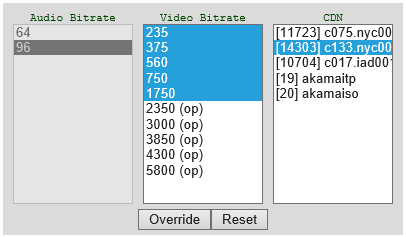 On the left, are the two available audio bitrates: 64 and 96 kbps, but they are “grayed-out” and so are unselectable (or rather, have been automatically selected for you.) In the middle column is a list of all the available video bitrates. Highlighted in blue is the “requested range” of bitrates for this stream.
On the left, are the two available audio bitrates: 64 and 96 kbps, but they are “grayed-out” and so are unselectable (or rather, have been automatically selected for you.) In the middle column is a list of all the available video bitrates. Highlighted in blue is the “requested range” of bitrates for this stream.
Well, no wonder my connection topped out at 1750 kbps! It appears that Netflix secretly was limiting my video stream.
We might as well request a higher bitrate:
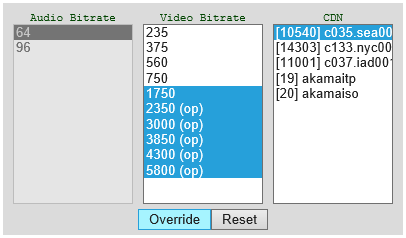 Since we know that 1750kbps is our baseline, we will make that the minimum bitrate requested and select all the way up to 5800kbps. Click “Override” and see what happens.
Since we know that 1750kbps is our baseline, we will make that the minimum bitrate requested and select all the way up to 5800kbps. Click “Override” and see what happens.
Testing the network connection again
Watching the video now causes the system to buffer until it can start playing back video @ 1750 kbps. If you press the Ctrl + Alt + Shift + D sequence again, you may notice a line that says:
Buffering state: Pre-buffering, ETA:xx.xxx
This clearly shows that the system is trying to fulfill the minimum requested bitrate and is giving an Estimated Time of Arrival (ETA) in seconds. Once the video finished buffering, my observation was that Netflix slowly increased the video bitrate from 2350 to 3000 to 3850 to 4300. It settled in at 4300 for a bit, but eventually went all the way to 5800 kbps and stayed there.
Frankly, I found this interesting in light of the accusations that Verizon has been throttling Netflix connections. In my experience as a Verizon FIOS user, I am getting the “full Netflix experience” of 1080p @ ~6 Mbps (what Netflix calls SuperHD.)
What about a different Netflix server?
Interestingly enough, the Netflix CDN server that you connect to can totally make or break your experience. Look at the two screenshots of the bitrate request screen above. Notice that in the first screenshot, my Netflix server appears to be based in NYC (New York City), while the 2nd screenshot shows my Netflix server seems to be based in SEA (Seattle, Washington) — The best experience was with the Seattle server despite being based on the East coast.
For those of you using Chrome or Firefox or the Windows 8 Netflix app, you don’t have the option of picking a CDN or even seeing which one you’re streaming from, unfortunately.
When I initially started performing my tests, the time was 1pm EST on a Saturday which means it was 10am in Seattle. While most people in Seattle are probably awake by 10am on Saturday, not a whole lot of people are watching Netflix yet. But people on the east coast certainly are. In short, the Seattle server that I was connecting to had more than enough resources available to serve me a 5800 kbps stream with ease.
Clicking the “reload” button restarted the whole connection to Netflix and pressing Ctrl + Alt + Shift + S quickly revealed that I was now connected to a NYC server again (Seattle wasn’t even available in the CDN list.) Despite selecting a bitrate range from 1750 to 5800, my rate never increased above 1750 kbps.

Clicking “reload” again connected me to a Netflix server in Atlanta, Georgia. That server dutifully served up the video at 5800 kbps and had a Throughput rate of over 15,000 kbps!
It looks like to some extent, different servers can provide a different experience. Though it seems like for each “reload”, it comes down to the luck of the draw on the Netflix load balancing algorithm as to which servers are available in the CDN server list.
Be Smart! Don’t get greedy!
At this point, it would be easy to think that the clever choice is to set your bitrate range from 3850 to 5800 so as to force the Netflix servers to only serve you 1080p HD video. Unfortunately, this strategy can backfire on you.
If you ask for only the best, the best is the only thing you will get.
When it’s not possible to give you the best, then you’ll end up waiting… and waiting… and waiting for the system to buffer up your video. And that’s not very fun.
Instead of trying to force a high bitrate, a better strategy would be to try eliminating the lowest of low bitrates (235 and 375 and maybe 560) and if your monitor has a native resolution of less than 1080p (or if you’re okay with 720p), then eliminate the bitrates above 3000+ kbps. This should safely signal to Netflix to try any bitrate between 750 and 3000. If you have a high-def display, then extend it up to 5800 and let Netflix adjust itself accordingly.
Adjust your speeds on Roku
I found this gem on Lifehacker, so I haven’t been able to confirm it.
Press “Home” 5 times, “Rewind” 3 times, and “FF” 2 times.
This apparently allows a range of selections from 0.3 Mbps up to 3.5 Mbps as well as an “Automatic” setting.
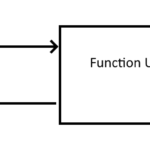
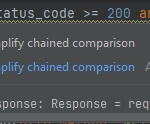
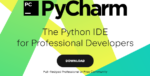
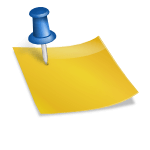
8 replies on “Testing my Netflix Network speeds”
Is there any other way than using windows 8.1 netflix app in pc to stream super hd (5800 kbit) and DD+ 5.1 sound?
In firefox it doesn’t have 5.1 sound and 1080p video.
Nothing over 560 shows up for the bitrates. Is it my computer/internet?
Are you saying that there is no option for any bitrate above 560? Or that when you select above 560 that it never gets up to that speed?
I upgraded to windows 8 so I could stream 1080 but I’m also getting maximum bitrate of 560 – that is the highest option available. I get ~50Mbps so I know that’s not the issue. I’ve tried in the windows app and in IE11.
The minimum bitrates requested through the override is something I’ve been looking for for ages! It drives me nuts that Netflix starts in unviewable quality and then slowly improves.
So this is great news but apart from not showing the CDN servers, the Windows 10 Netflix app doesn’t appear to have a way of selecting min. acceptable buffer rates, just the buffer rate requested, the window you get with Ctrl + Alt + Shift + S is called “Stream Manager”.
Is this a known limitation compared to the Windows 8/8.1 app? Also, it appears that it’s not necessary to use Alt as part of the keyboard shortcuts, so they’re also Ctrl + Shift + D and Ctrl + Shift + S.
When I pull up the settings menu, it doesn’t give me any option higher than 1750 for the bitrate. I’m on Yosemite and Safari 8. Help?
I have never been able to get a bitrate above 560. I have 60 Mb/s download speed so thats certaintly not the issue, and its not the computer. Only thing I can think is it would be my OS. Windows 8.1.
Thanks for this true GEM of advice! I found I was getting 1750Mbps video, and was able to set it to 3000Mbps instead. Unfortunately, 3000Mbps was the highest available option, and my box menu screens looked different, no server options shown. Still, doubling my bitrate is impressive, I want to do it again though. I only watch a show or two a week, and would watch more if the quality was available. 🙂