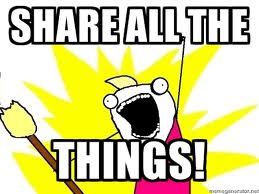Whether you call it a jump drive, thumb drive, key drive, zip drive, or that thinga-ma-jig, the USB flash drive is an amazing piece of technology. Oh sure, there’s “the cloud” where you can store all your data on some server controlled by “the man”, but there’s nothing like having your data right in the palm of your hand on a nice little chunk of nearly indestructable Flash memory. (okay, seriously, don’t take a hammer to it. That will end badly.) But wow, have flash drives grown!
Whether you call it a jump drive, thumb drive, key drive, zip drive, or that thinga-ma-jig, the USB flash drive is an amazing piece of technology. Oh sure, there’s “the cloud” where you can store all your data on some server controlled by “the man”, but there’s nothing like having your data right in the palm of your hand on a nice little chunk of nearly indestructable Flash memory. (okay, seriously, don’t take a hammer to it. That will end badly.) But wow, have flash drives grown!
Originally, they were just a handful of megabytes restricted to a slow USB 1.1 interface. Now they’re all grown-up; 8, 16, and even 32 Gigabytes are common! And now they’re on the fancy, new USB 3.0 with its 5 Gigabits per second interface. (That’s a scorchingly fast 625 MB/s!)
Now that the future has arrived and USB 3.0 is found on all new computers, laptops, and tablets, what is the best flash drive to buy? Well, that’s a tricky question. Most people do not have a lot of money to throw around so this article is focused on keeping the cost under $20. And to keep things even, let us also look at only 16GB drives — A common size in this day and age. Which invites the question:
What’s the best 16GB USB 3.0 flash drive for under $20?